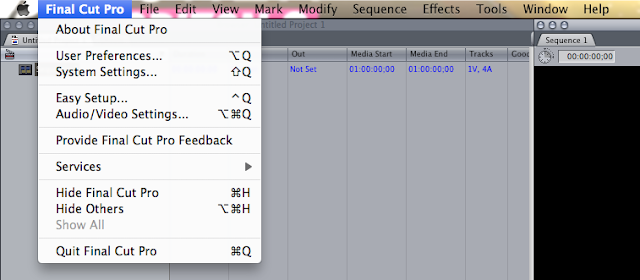Sunday, 21 December 2014
Saturday, 20 December 2014
Creating a new Scratch Disk
IMPORTANCES OF SCRATCH DISKS
This post will tell you how to create a new scratch disk. Scratch disks are hard drives (or portions of space on a hard drive) that are used by Final Cut Pro for the temporary storage of files when editing videos. Although Final Cut Pro does not use the space for permanent storage of video files, scratch disks are vital when working with videos or clips that contain a lot of complex effects or transitions. Whenever you use your computer, your operating system frequently writes and retrieves information from a swap file on your main hard disk. The swap file is a temporary file that is created to help speed processing and applications and as a virtual replacement for RAM memory. Because not all data requires the speedy processing available with RAM memory, your computer is able to use a swap file for caching files that are not so processor intensive.
STEPS ON CREATING A NEW SCRATCH DISK
1. Once you have launched 'Final Cut Pro', you will be brought up with a list of options on the top left of your screen. It will look like this:
This post will tell you how to create a new scratch disk. Scratch disks are hard drives (or portions of space on a hard drive) that are used by Final Cut Pro for the temporary storage of files when editing videos. Although Final Cut Pro does not use the space for permanent storage of video files, scratch disks are vital when working with videos or clips that contain a lot of complex effects or transitions. Whenever you use your computer, your operating system frequently writes and retrieves information from a swap file on your main hard disk. The swap file is a temporary file that is created to help speed processing and applications and as a virtual replacement for RAM memory. Because not all data requires the speedy processing available with RAM memory, your computer is able to use a swap file for caching files that are not so processor intensive.
STEPS ON CREATING A NEW SCRATCH DISK
1. Once you have launched 'Final Cut Pro', you will be brought up with a list of options on the top left of your screen. It will look like this:
2. To alter the settings, you click on 'Final Cut Pro' and it will be brought up with list of options. You then click on 'System Settings'. If this is the first time you’ve opened 'Final Cut Pro', this window appears automatically after you’ve chosen an 'Easy Setup'. These options will look like the image below.
3. Once step 2 is complete, click 'Set'. In the dialog that appears, locate and select the disk you want to use. Click Select (the button includes the name of the disk you selected). To capture video and audio to separate files, select the Capture Audio and Video to Separate Files checkbox. Select the checkboxes corresponding to the type of files you want to store on each scratch disk: Video Capture, Audio Capture, Video Render, and Audio Render. When all is complete, click 'OK'. The many options will look like the image shown below.
Subscribe to:
Comments (Atom)